How to Clear Cache on Google Chrome
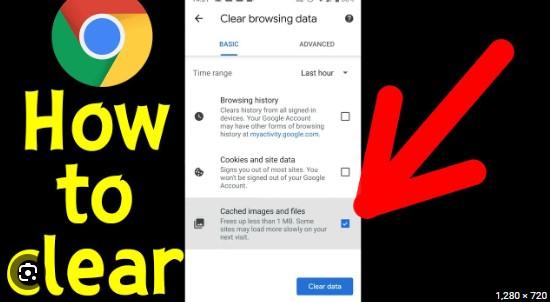
Introduction
Cache is a collection of temporary files that websites store on your computer to speed up page loading time. However, over time, cache can accumulate and slow down your browser. In this article, we will discuss how to clear cache on Google Chrome.
Clear Cache on Chrome
Follow these simple steps to clear cache on Chrome:
-
Click on the three-dot icon on the top right corner of the browser.
-
Go to 'More Tools' and click on 'Clear Browsing Data'.
-
Select the time range from the beginning and choose 'Cached images and files'.
-
Click on the 'Clear Data' button.
Clear Cache for a Specific Website
If you want to clear cache for a specific website, follow these steps:
-
Click on the three-dot icon on the top right corner of the browser.
-
Go to 'Settings' and click on 'Privacy and Security'.
-
Click on 'Site Settings' and then 'Storage'.
-
Find the website whose cache you want to delete and click on it.
-
Click on 'Remove All' to delete all cache for that website.
Conclusion
Clearing cache on Google Chrome is a simple process. It can help improve the speed of your browser and fix some website loading issues.
We are excited to announce the **launch of the Sharkbow Marketplace!** 🎉 Now you can:
- 🛍️ List and sell your products – Open your own store easily.
- 📦 Manage orders effortlessly – Track sales and communicate with buyers.
- 🚀 Reach thousands of buyers – Expand your business with ease.
Start selling today and grow your online business on Sharkbow! 🛒
Open Your Store 🚀 ✖🚀 What Can You Do on Sharkbow?
Sharkbow.com gives you endless possibilities! Explore these powerful features and start creating today:
- 📝 Create Posts – Share your thoughts with the world.
- 🎬 Create Reels – Short videos that capture big moments.
- 📺 Create Watch Videos – Upload long-form content for your audience.
- 📝 Write Blogs – Share stories, insights, and experiences.
- 🛍️ Sell Products – Launch and manage your online store.
- 📣 Create Pages – Build your brand, business, or project.
- 🎉 Create Events – Plan and promote your upcoming events.
- 👥 Create Groups – Connect and build communities.
- ⏳ Create Stories – Share 24-hour disappearing updates.
Join Sharkbow today and make the most out of these features! 🚀
Start Creating Now 🚀- Art
- Causes
- Crafts
- Dance
- Drinks
- Film
- Fitness
- Food
- Giochi
- Gardening
- Health
- Home
- Literature
- Music
- Networking
- Altre informazioni
- Party
- Religion
- Shopping
- Sports
- Theater
- Wellness
