How to Use the Disable Services Manager Plugin to Optimize WordPress Performance
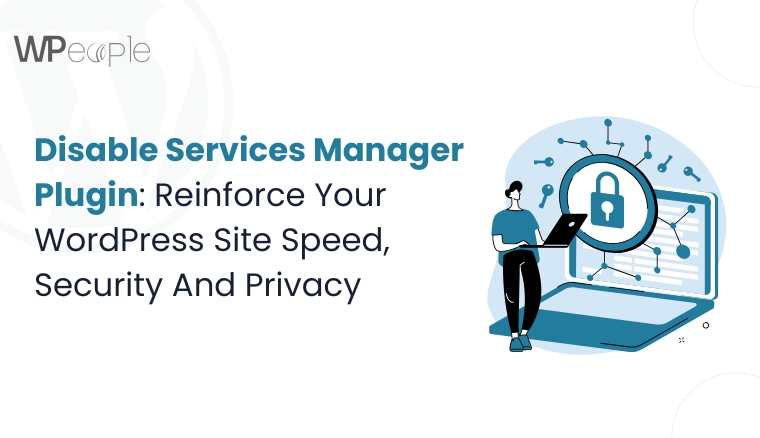
When it comes to WordPress performance, every millisecond counts. Unused or unnecessary services running in the background can consume valuable resources, slow down your site, and even create vulnerabilities. That’s where the Disable Services Manager plugin comes in—a lightweight, no-nonsense tool that gives you full control over background services in WordPress.
In this post, we’ll explore what the Disable Services Manager plugin is, how it works, and why it's an essential tool for developers and site owners focused on optimizing their WordPress installations.
What Is the Disable Services Manager Plugin?
The Disable Services Manager plugin is a performance optimization tool designed to disable specific WordPress services that may not be needed for your website. Developed with simplicity in mind, this plugin provides a graphical interface that lets you toggle off various services such as:
-
REST API
-
XML-RPC
-
RSS Feeds
-
Emojis
-
Embeds
-
Dashicons
-
Heartbeat API
-
Comments
Instead of editing functions.php or installing multiple single-purpose plugins, you can manage all these settings from a single location.
Why You Might Want to Disable Certain WordPress Services
By default, WordPress ships with several services that are useful in some contexts but not all. Disabling these services can lead to:
-
Improved performance: Fewer services mean less CPU and memory usage.
-
Enhanced security: Disabling XML-RPC and REST API reduces the surface area for potential attacks.
-
Cleaner front-end: Prevent unnecessary JavaScript or CSS from loading on the site.
This plugin is especially beneficial for developers building minimalist websites, static landing pages, or custom themes where only essential functionalities are needed.
Key Features of Disable Services Manager
Let’s dive into the main features offered by the plugin:
1. Clean Dashboard Interface
The plugin provides a simple, tab-based interface under Settings → Services Manager, where you can toggle services on or off without writing a single line of code.
2. One-Click Service Management
Each service includes a short description, so even non-developers can understand the impact of disabling it. Want to disable the REST API? Just flip the switch.
3. No Bloat
The plugin itself is lightweight and optimized. It does not add unnecessary scripts, making it ideal for high-performance websites.
How to Install and Use the Plugin
Step 1: Install the Plugin
-
Go to your WordPress dashboard.
-
Navigate to Plugins → Add New.
-
Search for “Disable Services Manager” and click Install Now, then Activate.
Step 2: Configure the Settings
-
Go to Settings → Services Manager.
-
Toggle off the services you don’t need.
-
Save changes, and you’re done!
There’s no coding required, which makes it beginner-friendly, yet it offers the depth advanced users appreciate.
Use Cases
Here are some examples of when this plugin is especially helpful:
-
Landing Pages: No need for comments, emojis, or feeds.
-
WooCommerce Sites: Improve checkout performance by disabling heartbeat or embeds on non-critical pages.
-
Headless WordPress: Disable front-end services like RSS, emojis, and embeds when using WordPress purely as a CMS.
-
Security-Hardening: Turn off XML-RPC and REST API if not in use to prevent brute-force and API-based attacks.
Comparison: Disable Services Manager vs. Manual Coding
|
Feature |
Disable Services Manager Plugin |
Manual Coding |
|
Ease of Use |
Beginner-friendly UI |
Requires PHP knowledge |
|
Flexibility |
Toggle services individually |
Must customize code |
|
Risk of Error |
Minimal |
High if not careful |
|
Maintenance |
Easy updates via plugin |
Code may break after WordPress updates |
While coding solutions offer complete control, the Disable Services Manager plugin is safer, faster, and ideal for those who want to avoid editing core files.
Final Thoughts
The Disable Services Manager plugin is a must-have tool for anyone serious about WordPress optimization. Whether you’re a developer streamlining a custom theme or a site owner focused on performance and security, this plugin provides an elegant solution to disable unused services in one place.
By removing what you don’t need, you’re not only speeding up your site—you’re also reducing attack vectors and making your site easier to maintain in the long run.
Need Help With WordPress Optimization?
If you're unsure which services to disable or want help implementing advanced WordPress performance strategies, consider hiring a developer. A well-optimized website leads to better SEO, faster user experiences, and higher conversions.
We are excited to announce the **launch of the Sharkbow Marketplace!** 🎉 Now you can:
- 🛍️ List and sell your products – Open your own store easily.
- 📦 Manage orders effortlessly – Track sales and communicate with buyers.
- 🚀 Reach thousands of buyers – Expand your business with ease.
Start selling today and grow your online business on Sharkbow! 🛒
Open Your Store 🚀 ✖🚀 What Can You Do on Sharkbow?
Sharkbow.com gives you endless possibilities! Explore these powerful features and start creating today:
- 📝 Create Posts – Share your thoughts with the world.
- 🎬 Create Reels – Short videos that capture big moments.
- 📺 Create Watch Videos – Upload long-form content for your audience.
- 📝 Write Blogs – Share stories, insights, and experiences.
- 🛍️ Sell Products – Launch and manage your online store.
- 📣 Create Pages – Build your brand, business, or project.
- 🎉 Create Events – Plan and promote your upcoming events.
- 👥 Create Groups – Connect and build communities.
- ⏳ Create Stories – Share 24-hour disappearing updates.
Join Sharkbow today and make the most out of these features! 🚀
Start Creating Now 🚀- Art
- Causes
- Crafts
- Dance
- Drinks
- Film
- Fitness
- Food
- Παιχνίδια
- Gardening
- Health
- Κεντρική Σελίδα
- Literature
- Music
- Networking
- άλλο
- Party
- Religion
- Shopping
- Sports
- Theater
- Wellness
