Fixing the 'ERR_CONNECTION_RESET' Issue in Google Chrome: Expert Tips and Tricks
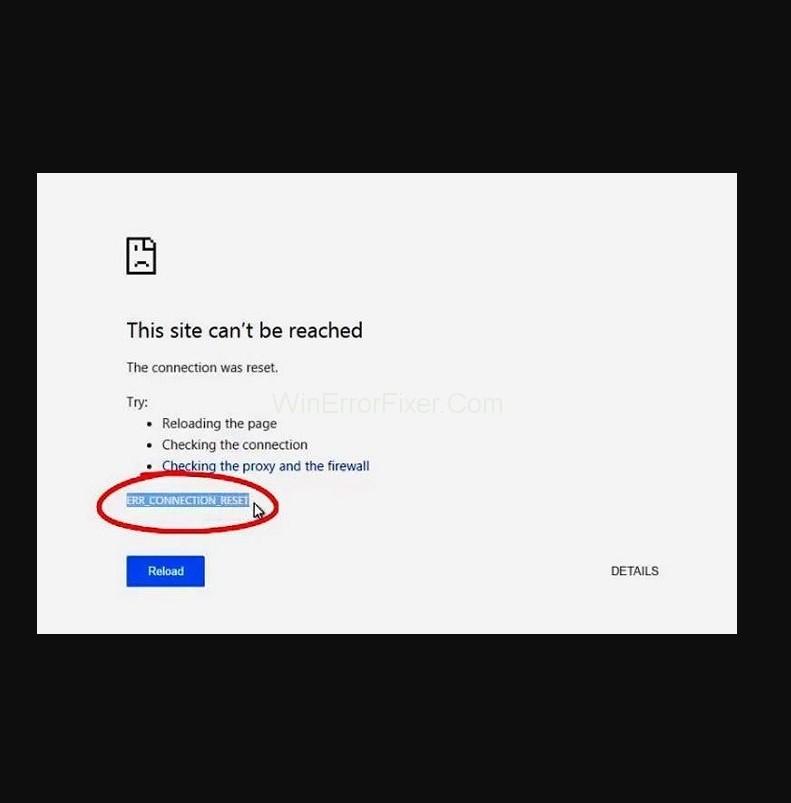
Introduction
Encountering the 'ERR_CONNECTION_RESET' error in Google Chrome can be frustrating, interrupting your browsing experience and preventing you from accessing websites. This error occurs when the connection between your browser and the website you're trying to visit is unexpectedly terminated. While it may seem daunting at first, there are several expert tips and tricks you can employ to fix the 'ERR_CONNECTION_RESET Google Chrome' issue and get back to seamless browsing. In this guide, we will share valuable insights and step-by-step instructions to help you tackle this error like a pro. Let's dive in!
1. Clear Cache and Cookies
Often, connection errors like 'ERR_CONNECTION_RESET' can be caused by corrupted or outdated cached data. To clear cache and cookies in Google Chrome, follow these steps:
-
Click on the three vertical dots in the top-right corner of the browser window to open the Chrome menu.
-
Hover over "More tools" and then select "Clear browsing data."
-
In the popup window, choose the time range for which you want to clear data (e.g., "Last hour," "Last 24 hours," "All time").
-
Ensure that the checkboxes for "Browsing history" and "Cookies and other site data" are selected.
-
Click on the "Clear data" button to remove the cached files and cookies.
2. Disable Extensions
Extensions can sometimes interfere with your browser's connection, leading to the 'ERR_CONNECTION_RESET' error. Temporarily disable your extensions and check if the problem persists. To disable extensions in Google Chrome, follow these steps:
-
Click on the three vertical dots in the top-right corner of the browser window to open the Chrome menu.
-
Go to "More tools" and select "Extensions."
-
Locate the extensions you want to disable and toggle off the switch next to each extension.
Once disabled, refresh the webpage and see if the error is resolved.
3. Check Firewall and Antivirus Settings
Firewall or antivirus software may block certain connections, triggering the 'ERR_CONNECTION_RESET' error. Ensure that your firewall or antivirus settings are not interfering with Google Chrome's access to the internet. You can try the following steps:
-
Open your antivirus or firewall software.
-
Temporarily disable the software or create an exception for Google Chrome.
-
Restart Google Chrome and check if the error persists.
Remember to re-enable the software or remove the exception once you've identified the cause of the error.
4. Reset Network Configuration
Resetting your network configuration can help resolve any underlying issues that might be causing the 'ERR_CONNECTION_RESET' error. To reset the network configuration, follow these steps:
-
Press the Windows key + X and select "Command Prompt (Admin)" to open the Command Prompt with administrative privileges.
-
In the Command Prompt window, type the following commands one by one, pressing Enter after each command:
-
ipconfig /release
-
ipconfig /renew
-
ipconfig /flushdns
-
netsh winsock reset
-
Once the commands are executed, restart your computer to apply the changes.
5. Update Google Chrome
Outdated versions of Google Chrome can sometimes have compatibility issues that result in connection errors. Ensure that you have the latest version of Google Chrome installed on your system. To update Google Chrome, follow these steps:
-
Click on the three vertical dots in the top-right corner of the browser window to open the Chrome menu.
-
Go to "Help" and select "About Google Chrome."
-
Chrome will automatically check for updates and install them if available. If an update is found, click on the "Relaunch" button to restart the browser and apply the update.
6. Reset Chrome Flags
Chrome Flags are experimental features that can sometimes cause conflicts and result in connection errors. Resetting the Chrome Flags to their default settings can help resolve the 'ERR_CONNECTION_RESET' error. Follow these steps to reset Chrome Flags:
-
In the address bar of Google Chrome, type chrome://flags and press Enter.
-
On the Flags page, click on the "Reset all" button to reset the flags to their default settings.
-
Relaunch the browser for the changes to take effect.
7. Check Proxy Settings
Incorrect proxy settings can interfere with your browser's connection, leading to the 'ERR_CONNECTION_RESET' error. Ensure that your proxy settings are configured correctly. Here's how to check your proxy settings in Google Chrome:
-
Click on the three vertical dots in the top-right corner of the browser window to open the Chrome menu.
-
Go to "Settings" and click on "Advanced" to expand the advanced settings.
-
Under the "System" section, click on "Open proxy settings."
-
In the "Internet Properties" window, go to the "Connections" tab and click on "LAN settings."
-
Ensure that the "Automatically detect settings" checkbox is selected, and the "Use a proxy server for your LAN" checkbox is unchecked.
-
Click "OK" to save the changes.
Conclusion
The 'ERR_CONNECTION_RESET Google Chrome' error in Google Chrome can be resolved by following these expert tips and tricks. Start by clearing cache and cookies, disabling extensions, and checking your firewall and antivirus settings. Resetting the network configuration, updating Google Chrome, and resetting Chrome Flags can also help resolve the issue. Additionally, ensure that your proxy settings are correct. By applying these troubleshooting techniques, you can effectively fix the 'ERR_CONNECTION_RESET' error and enjoy uninterrupted browsing. Remember to test your connection after each step to identify the solution that works for you. Happy browsing!
- Art
- Causes
- Crafts
- Dance
- Drinks
- Film
- Fitness
- Food
- Spiele
- Gardening
- Health
- Home
- Literature
- Music
- Networking
- Other
- Party
- Religion
- Shopping
- Sports
- Theater
- Wellness
